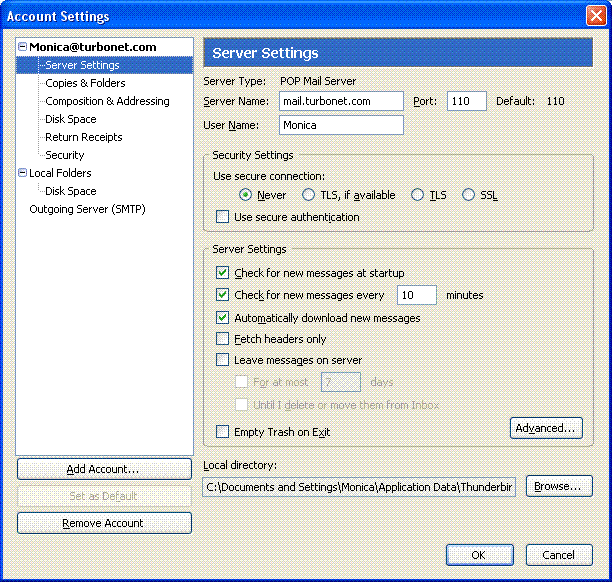Mozilla 1.x
-
Start from your "Mail & Newsgroups" window in Mozilla.
If you're starting in the Web browser window, just go to the "Window" menu and select "Mail & Newsgroups". (In Netscape 6 only, it's the "Tasks" menu.)
-
From the Mail & Newsgroups window, go to the "Edit" menu and select "Mail & Newsgroups Account Settings". A new window will appear.
-
Click "Outgoing Server (SMTP)" to highlight it. (This will be in the list on the left side.)
-
On the right side, put a check in "Use name and password".
Type your TurboNet mail account username in the "User Name" field.
-
Click "OK".
Mozilla Thunderbird (Windows & Linux)
-
Go to "Tools" menu and pick "Account Settings".
-
Select "Outgoing Server (SMTP)"
-
On the right side, put a check in "Use name and password".
Type your TurboNet mail account username in the "User Name" field.
-
Click "OK".
Below is the POP3 setup window.