Click the Apple Menu and choose System Preferences.
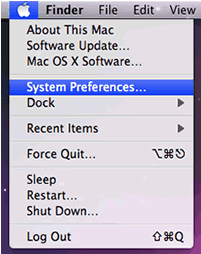
-
Under the Internet and Network section, choose Network.
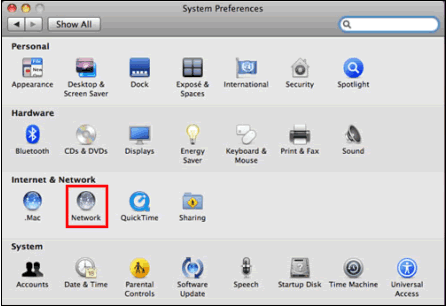
-
On the left menu, select Built-in Ethernet (Or Airport if you connect wirelessly).
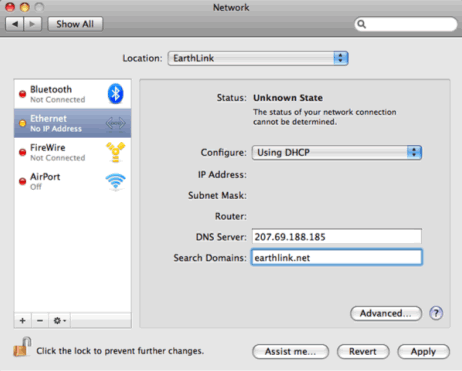
Click the + to add a service.
Make sure "Ethernet" says "Airport" if you're connecting wirelessly, or "Ethernet" if you're plugged in.
Pull down the Interface or Show list and choose PPPoE.
|
Step 4
|
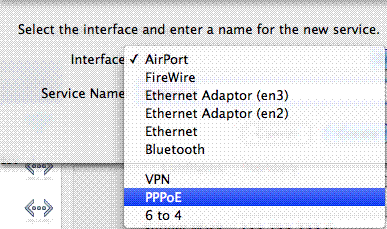
|
|
|
|
Step 5
|
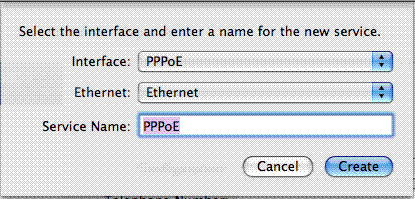
|
-
Pull down the Ethernet list and choose either:
-
Ethernet if you are plugging into the internet with a cable
-
Airport if you are connecting wirelessly to the internet.
-
Click Create
|
|
Step 6
|
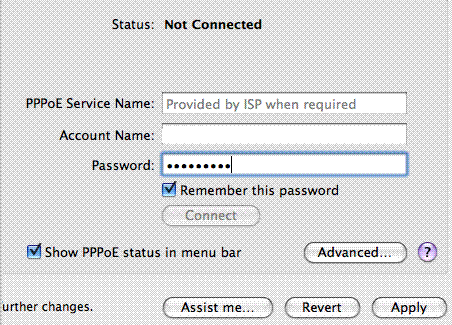
|
-
In the “Account Name:” field type your username.
-
In the “Password:” field type your password.
-
Check the “Remember this password” box.
-
Check the Show “PPPoE status in menu bar” box.
-
Click Apply
-
If you are connecting by Ethernet, ensure your computer is connected to the wall.
-
If you are connecting wirelessly, Pull down the Airport menu and choose the local Cactus Hotspot.
|